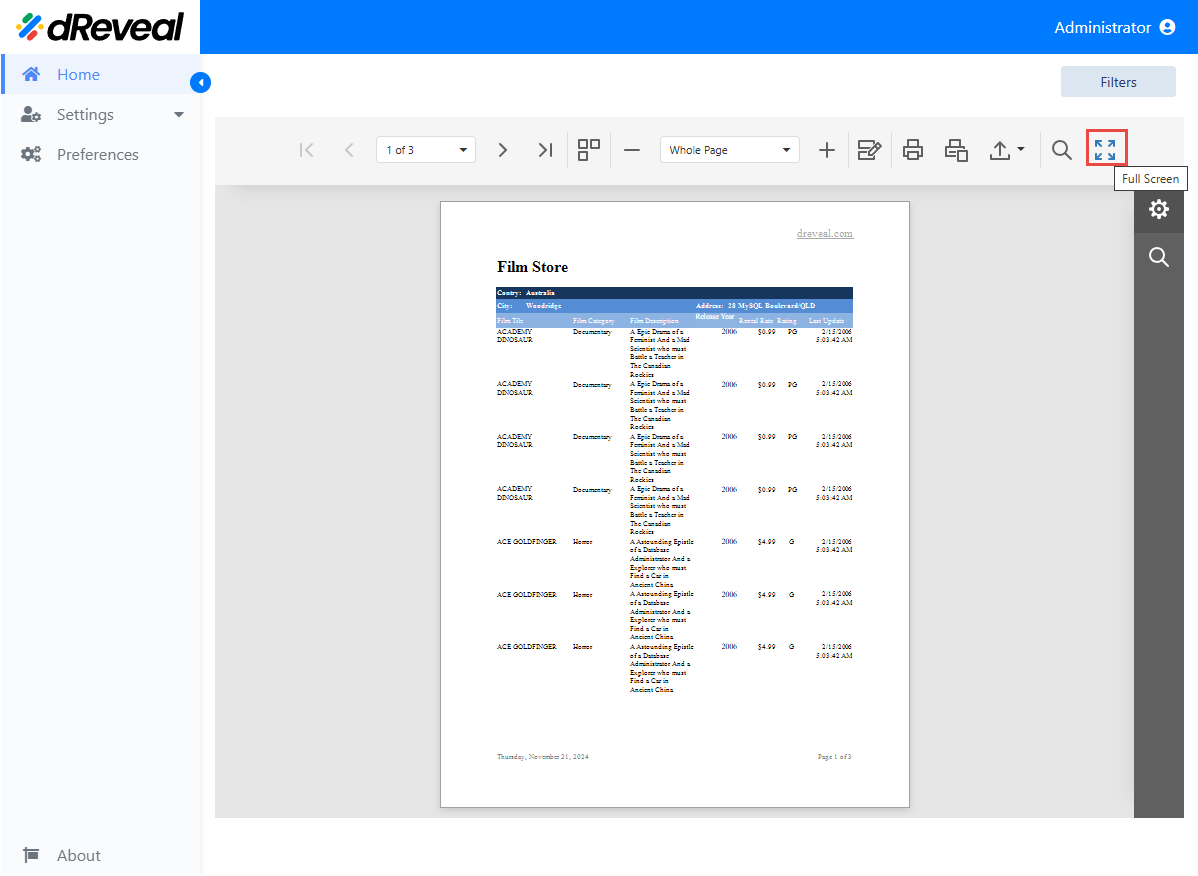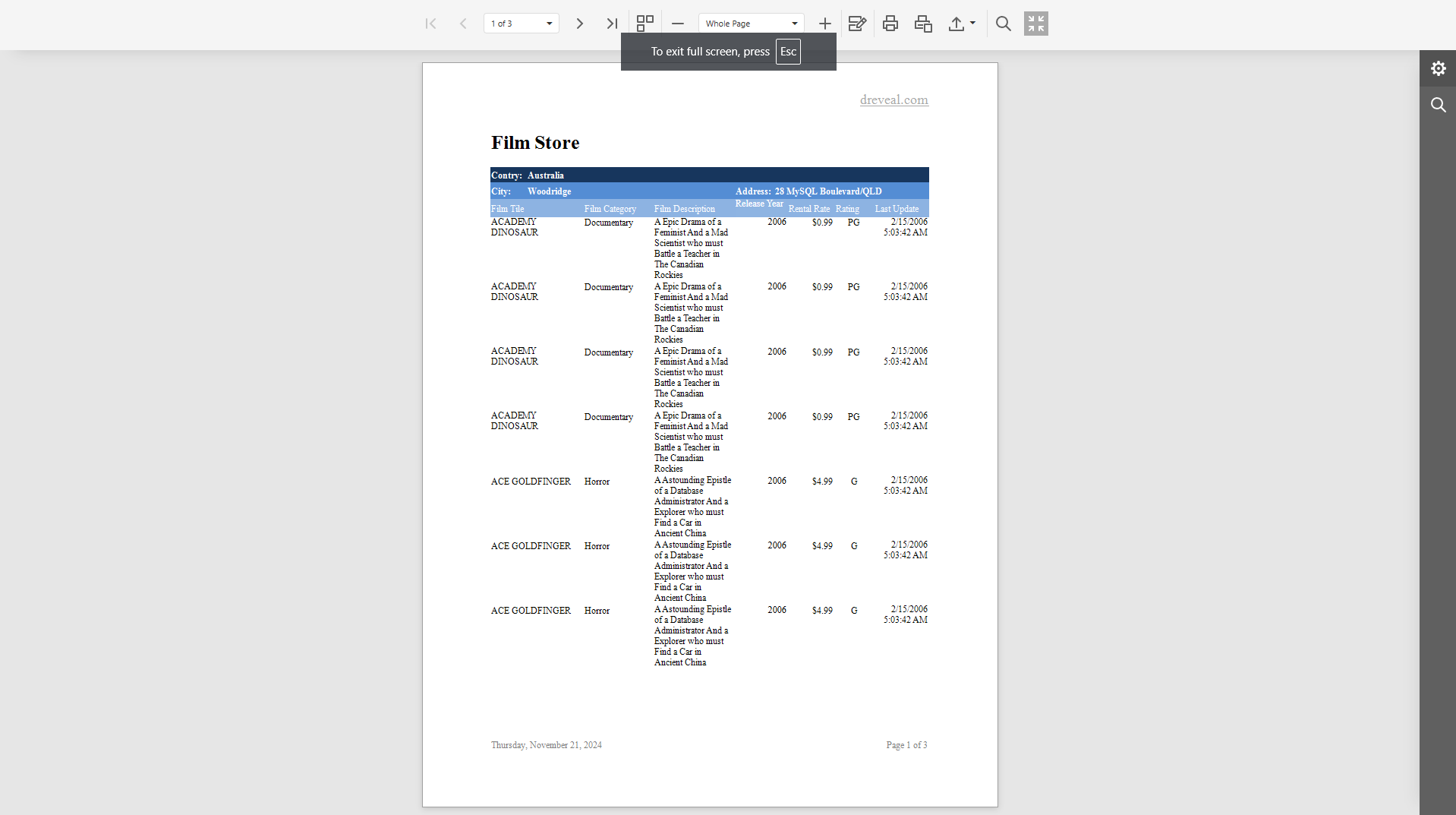Visualization Options
The visualization options allow you to customize how the report is presented, making it easier to navigate and read large amounts of information. Below, we detail the main available visualization options:
Toggle Multipage Mode
This option allows you to view multiple pages of the report simultaneously, making it easier to compare data and view information in a broader format. In this mode, the pages of the report will be displayed continuously, side by side, allowing you to navigate from one page to another without interruptions. By clicking on this option, the multi-page mode will be activated or deactivated.
How to Apply Toggle Multipage Mode
To apply the multipage mode, first enter your username and password in the respective fields. Once you’ve entered your credentials, click the Login button to proceed. After logging in, navigate to the Reports section and double-click the selected report to open it. Then, click the Apply button to view the report. Finally, click on the Toggle Multipage Mode icon to activate or deactivate this option located at the top of the report.
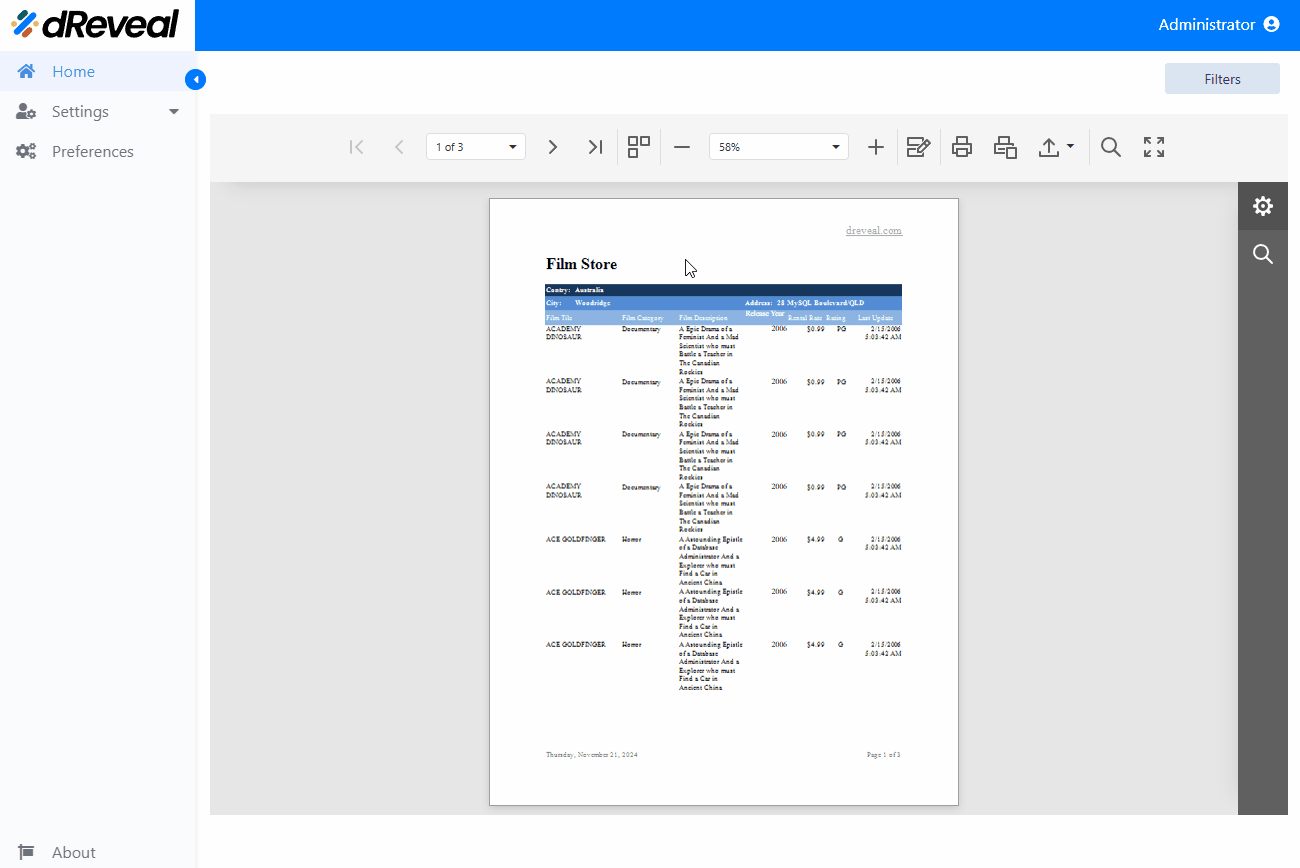
Zoom Options
This option allows you to adjust the viewing level of the content, enabling you to see details more clearly or zoom out to get a more general view. These options are very useful when the report contains small text, complex graphics, or extensive tables. Below, we detail the options:
- Zoom In: This option allows you to enlarge the report content, making it easier to view smaller details, such as small text or complex graphics.
- Zoom Out: This option allows you to reduce the report content to see more information at once, which is useful when you want to get a panoramic view of the entire report.
- Change Zoom Directly: This option allows you to quickly select a specific zoom level.
How to apply the different Zoom Options
To apply the different zoom options, first enter your username and password in the respective fields. Once you’ve entered your credentials, click the Login button to proceed. After logging in, navigate to the Reports section and double-click the selected report to open it. Then, click the Apply button to view the report. Finally, click on the different zoom options located at the top of the report.
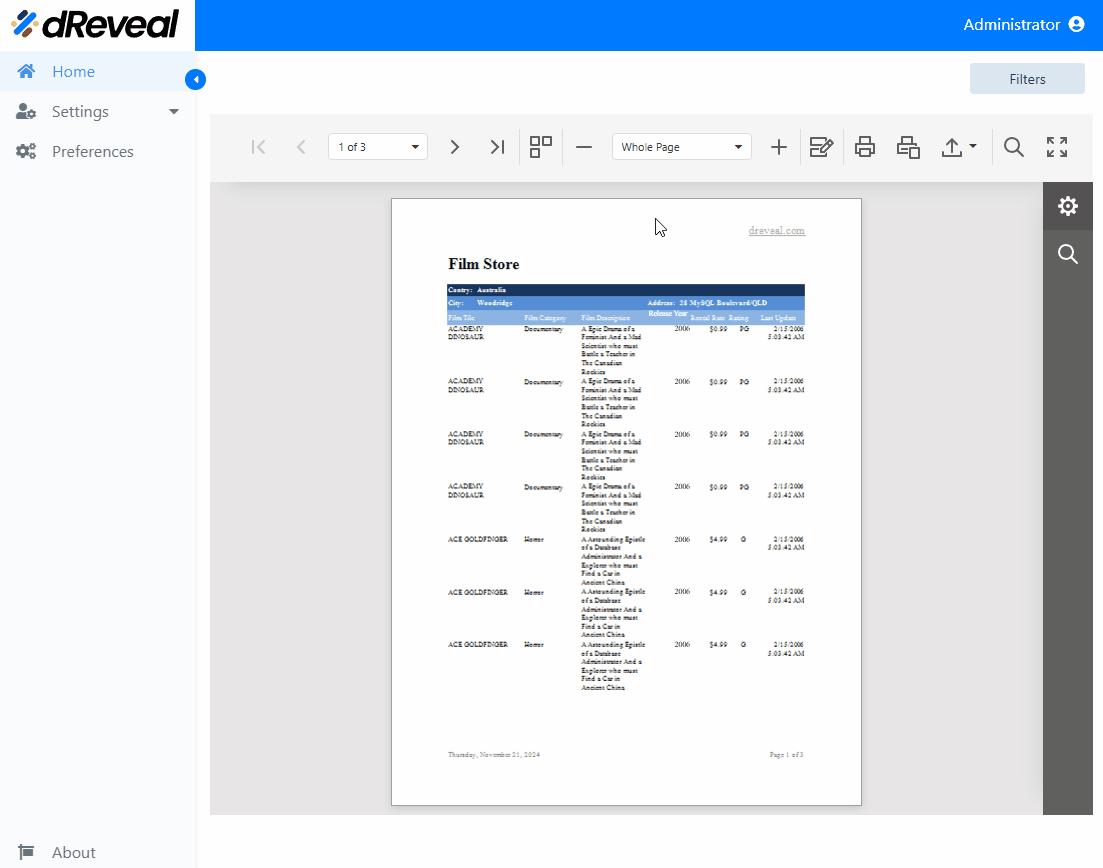
Full Screen
This option allows you to view the report without distractions, taking up the entire screen of your device. It is useful when you need to focus on the details of the report or when you are presenting the information to a group. To exit full-screen mode, you can press the Esc key or click the full-screen icon again.
How to apply Full Screen
To apply full screen, first enter your username and password in the respective fields. Once you’ve entered your credentials, click the Login button to proceed. After logging in, navigate to the Reports section and double-click the selected report to open it. Then, click the Apply button to view the report. Finally, click on the Full Screen icon to activate or deactivate this option located at the top of the report.